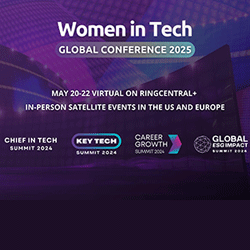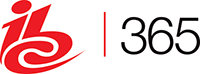Tutorial: How to Convert Your Dropbox Documents
November 13, 2013 No CommentsSOURCE: Cometdocs
Dropbox is one of the most popular services for storing and synchronizing files in the cloud and across multiple devices. Since we are certain that many of Cometdocs users use Dropbox as well, we are going to show you today how it is possible to integrate theCometdocs and Cometdocs Desktop software with Dropbox.
1. First options
As you know, once you install the desktop app, a new item is added to your right context menu. To convert a file, one simply needs to right-click on the file and choose the appropriate conversion format.
Go to your Dropbox folder, right-click on the file you want to convert and choose the appropriate conversion format.
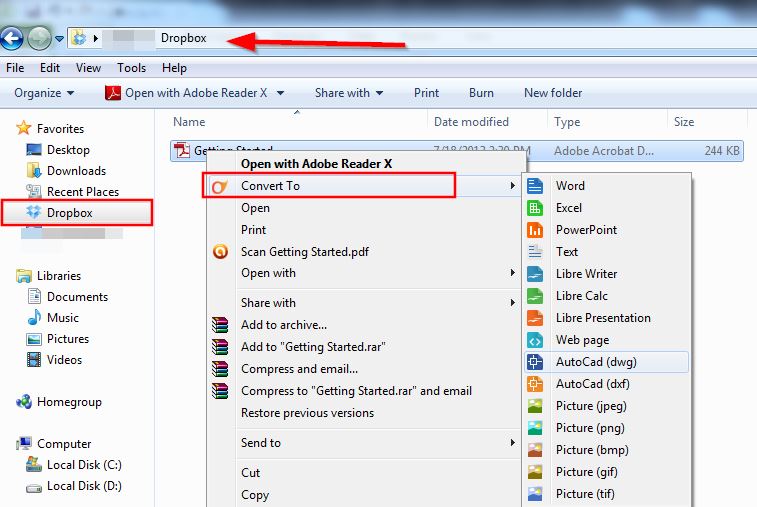
The file will be sent to be converted on our servers and the newly converted version of the file will be downloaded to your computer in couple of minutes. So if you are converting a file from your Dropbox folder, the new file will be downloaded to your Dropbox folder and automatically saved in the cloud.
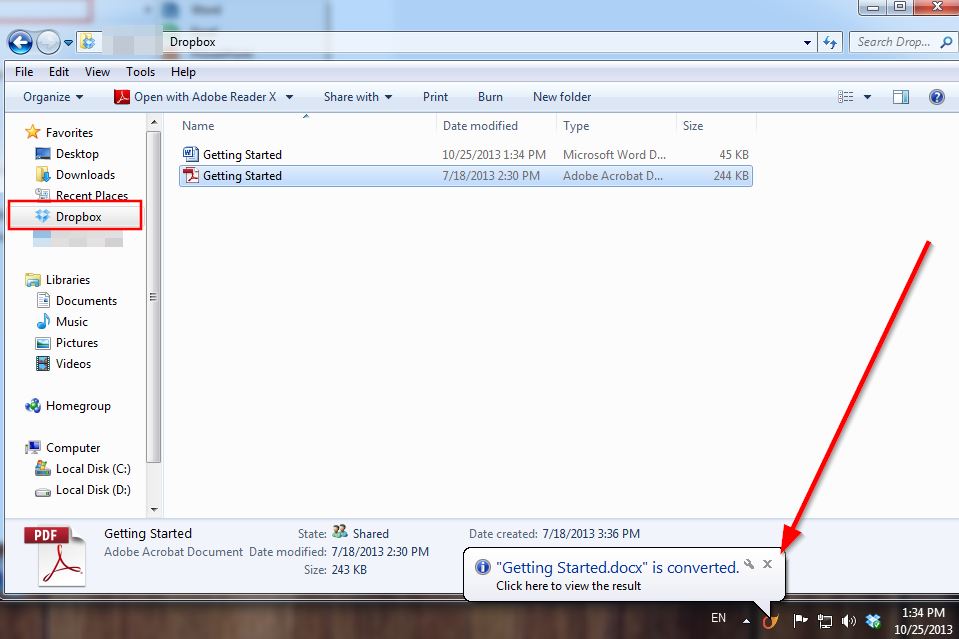
It’s an incredibly easy way to not only convert files, but synchronize the converted files with Dropbox easily.
There is no need to locate your converted file and then transfer it into Dropbox. If the file is already located in your Dropbox folder, then the new file will be downloaded there automatically.
This is especially useful when using Dropbox for storing documents as PDFs or Word files. It allows you to convert your files between PDF, Excel, PowerPoint and other formats easily and automatically back them up in the cloud for future use. While the file is converting and downloading, users can continue working on other things unimpeded, which makes this Cometdocs-Dropbox combo a great productivity utility as well.
2. Second Option
All both unregistered and registered users can import files from their Dropbox and Google Drive account into Cometdocs and convert them. Simply click the option Import files from Dropbox or Google Drive. More services are coming soon.
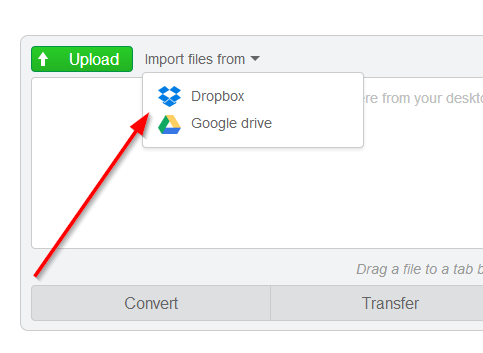


 Inside the Briefcase
Inside the Briefcase