Stellar Data Recovery Technician – RAID data recovery software for Windows
September 28, 2023 No Commentsby Kamesh Singh
Data is crucial for businesses, and not having it can lead to significant problems. Data recovery is the process of retrieving lost, deleted, corrupted, or inaccessible data. In enterprise IT, data recovery means restoring data from a backup to a computer, server, or external storage.

What is RAID and RAID data recovery?
RAID is a popular storage method that safeguards data if a disk breaks. A RAID setup uses several identical disks divided into different parts, creating one large volume. If one disk fails, fixing it in a RAID setup can be tough and take time. In this blog, we’ll explain how to recover data from a RAID system use Stellar Data Recovery Technician.
The Stellar Data Recovery application is one of the most efficient data recovery tools on the internet, providing extensive file format support, custom queries, and built-in advanced search functions.
Stellar Data Recovery Technician key features:
Recovers data from an inaccessible RAID volume – The program retrieves data from damaged RAID 0, RAID 5, and RAID 6 volumes, as well as hybrid RAID setups and partitions, by directly extracting raw data from the missing RAID volumes.
Recovers data from SSD RAID array – Stellar Data Recovery Technician can handle RAID arrays made of SSDs that fail due to various reasons, including RAID controller issues, software glitches, power outages, RAID errors, worn-out SSD connectors, overheating, and more.
Formatted RAID array recovery – If you accidentally formatted your RAID 0, RAID 5, or RAID 6 volume or partition, the program can automatically reconstruct a virtual RAID array and allow you to save the recovered data on an internal or external disk.
Deleted RAID partition recovery – Stellar Data Recovery Technician can retrieve important data from RAID partitions that have been deleted, lost, gone undetected, failed, or become corrupted. This is achieved by scanning and recovering data from RAID partitions affected by various issues like accidental deletion, failed RAID stripping, power outages, malware or virus attacks, bad sectors, software errors, and more.
Recovers data from RAID-configured NAS – The program is compatible with NAS devices set up with RAID 0, 5, or 6 arrays, including popular brands like Iomega StorCenter, Buffalo Terrastation, LinkStation, Synology, LaCie, QNAP, and other Linux-based NAS devices.
Recovery with virtual RAID construction – Stellar Data Recovery Technician can reconstruct a virtual RAID, even when certain parameters like the number of disks, file system, block size, and parity order are unknown.
Hardware and software RAID recovery – The tool supports data recovery from hardware-based RAID servers without controller cards or software-based RAID installations.
Recovery from a non-booting Windows system – You can recover your data even if your Windows computer won’t start because Stellar Data Recovery Technician can make a bootable USB drive for RAID data recovery.
The program comes in various languages like English, German, French, Italian, Spanish, Japanese, Korean, Portuguese, Dutch, and Hindi. It operates on Windows computers with a minimum of 4 GB RAM (8 GB recommended) and requires 250 MB of free storage for installation and associated files.
You can download Stellar Data Recovery Technician for free to scan your RAID array(s) and preview lost data. To actually recover your important data, you can choose between two paid options: $199 for a 1-year license or $399 for a lifetime license. Once you install the tool on your Windows 32-bit or 64-bit system, a wizard will guide you through selecting the data you want to recover, whether it’s all data or specific file types like office documents, folders, emails, or multimedia files such as photos, videos, and audio.
The next step is to select the drive for recovery or “RAID Recovery” to specifically recover data from RAID drives.

Now click on the “Scan” button to select the hard drives or SSDs configured in the RAID array, configure RAID parameters, and re-construct your damaged or corrupted RAID array.
Once you are confident the parameters are correct, click on the “Build RAID” button to show the recoverable files with the option to recover a whole folder or a single file.
Finally, the program will ask you to select a location to save your data, and once the path is entered your data will be saved to the selected location or mass storage device.
Stellar Data Recovery Technician allows unlimited file recoveries and attempts. It’s trusted by millions and reviewed by top tech sites like TechRadar, Forbes, and CNET. It’s 100% safe. After purchase, you’ll get an email with instructions. The license is for one Windows machine, but discounts are available for up to 200 computers. For Mac, Linux, virtual machines, or Synology drives, you’ll need the premium “Stellar Data Recovery Toolkit” with all Technician features plus extras.
Register as an ITBriefcase.net member to unlock exclusive access to a treasure trove of premium IT content and stay ahead in the fast-paced world of technology.


 Inside the Briefcase
Inside the Briefcase





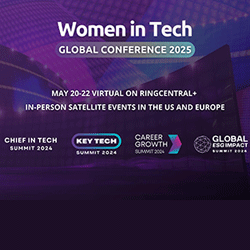
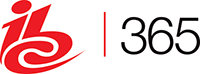





Sorry, the comment form is closed at this time.