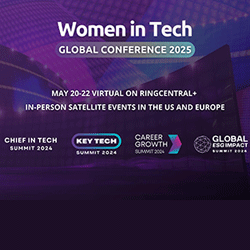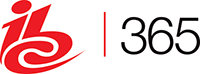Sharing a Business Presentation via the Cloud
November 25, 2015 No CommentsFeatured article by Calvin Page, IT Specialist
Presentations are an excellent way to pitch an idea, sell a concept or showcase a service. Most businesses use presentations at one time or another. You can use a presentation to present a variety of information in an engaging way. From dry facts and figures to visuals, presentations let you interact with the audience face-to-face. But what happens if your audience can’t make it to the venue – what are your options?
A presentation will always work best when the audience is in the room with you. Being able to see the faces of the people you are giving the presentation to lets you adjust your delivery, linger over interesting points, and answer questions as and when they arise. Unfortunately, however, it isn’t always possible to deliver a presentation in person. For example, your audience might be on a different continent and it isn’t cost effective to travel, or one key person is unable to make the presentation because of logistical problems.
Cloud Storage Rocks
Thankfully there is a solution – presentations can be stored in the cloud so you can collaborate with colleagues and invite clients to view the slides at their leisure. This is ideal for businesses with clients scattered across many different locations.
To share a presentation, you need to upload it to a cloud storage application. Later versions of Microsoft PowerPoint offer OneDrive as a default location for storing files, but DropBox works in a similar way, so open an account with either application and get started.
OneDrive and PowerPoint
Create a folder for your presentation. In the case of OneDrive, click on the File Upload dialogue box and browse for your presentation. Alternatively, you can save a PowerPoint presentation to OneDrive from within the programme by selecting Save to Web.
Presentations stored in OneDrive can also be embedded in a blog post, on a website page, or even in a social media post. To do this, right click on the presentation’s tile in OneDrive and copy the embed code. Paste this code in the desired location and you have shared your presentation.
DropBox Storage
If you prefer to use DropBox, go to your DropBox web interface and upload your presentation. The file will be added to your list. From there you can share it by right-clicking on the file name and selecting ‘get the link’. Simply share this link with clients so they can view the presentation at their leisure.
Whilst cloud-based presentations are a viable alternative to traditional presentation techniques, they won’t work unless you create a really good presentation backed up with extra marketing information.
Marketing information packs can be pulled together into Showcase Creative presentation folders and mailed to the client via snail mail, or zipped together in an email attachment. The better your follow-up information is, the more likely your presentation will generate some useful feedback and/or orders. Be prepared to answer questions and don’t shy away from constructive feedback – feedback is useful for it will help you to produce better presentations in the future.


 Inside the Briefcase
Inside the Briefcase