The 10 Best Practices in AWS For SaaS Companies [2023]
February 23, 2023 No CommentsBy Reece Gibson

As software-as-a-service (SaaS) companies continue to gain popularity, their applications and services require access to a comprehensive cloud platform. Amazon Web Services (AWS), with its low prices and infinite scalability options, is an optimal choice for SaaS businesses. However, it also comes with complexities that must be managed to get maximum use from the service.
In this blog post, we’ll cover the top 10 best practices for using AWS if you’re a SaaS business in 2023 — so you can take advantage of all that it has to offer without running into any unexpected issues or costs. We’ll talk about strategies for maximizing your AWS usage through cost-reduction techniques and functional enhancements that help improve overall security and performance. Let’s dive right in!
Security Considerations & Best Practices
Security considerations are of the utmost importance when using AWS for SaaS businesses. Without these considerations in place, companies can be exposed to many risks that could seriously affect their operations and bottom line.
For example, in 2018, a major SaaS company saw over 57 million user accounts compromised after hackers discovered an exposed API key that allowed them access to the cloud platform. This resulted in the leaking of users’ emails, names, addresses, and phone numbers — leaving customers feeling highly vulnerable and resulting in numerous cases of identity theft and financial fraud.
This event had devastating effects on the business’s bottom line; not only did it incur reputational damage with a loss in market share and share price value dropping significantly — but it also paid out millions in damages for customers who had their personal information leaked. The costs associated with such an incident make it abundantly clear how important it is to ensure that security practices are adopted when using AWS.
Adopting tools such as Amazon GuardDuty can help detect any malicious activity on your account before it even begins by automatically monitoring events across multiple AWS services. Additionally, taking advantage of additional resources such as dedicated server-side encryption keys can add another layer of protection from potential threats — helping you stay one step ahead of hackers and safeguarding your business against a costly data breach.
Establishing Multi-Factor Authentication (MFA)
One of the primary security considerations with AWS is ensuring proper authentication is in place. Multi-Factor Authentication (MFA) is a must-have for all users accessing the system, providing an extra layer of protection against potential malicious actors. Without MFA enabled, an attacker could gain access to your system and cause irreparable damage to your applications and data by manipulating or deleting information.
The Zero Trust Model can help SaaS companies protect their data stored on the AWS cloud. This model focuses on security from the user access level by implementing multiple layers of authentication and verifying identities to grant access to applications and resources. It requires users to be verified for every single connection, regardless of whether it is from an internal or external source.
Step-by-Step Guide for Establishing Multi-Factor Authentication (MFA)
1. Log into the AWS Management Console – Access the Amazon Web Services (AWS) Management Console by navigating to https://aws.amazon.com/ and signing in with your credentials.
2. Select “Identity & Access Management” – Once logged in, look for the “Services” dropdown in the top left corner and select “Identity & Access Management” from the list of available services.
3. Click on “Users” – When directed to the IAM dashboard, click on “Users” on the left sidebar. This will bring up a page that lists all your current users who have been granted access to your account.
4. Choose a user to enable MFA for – Select one of the users from your list by clicking on its corresponding checkbox and then click the “Security Credentials” tab located near the top of the page.
5. Activate MFA – In this tab, you will find two options for configuring MFA; either a virtual device or an authentication phone app. We recommend selecting “Virtual MFA Device” as this method is more secure than an authentication phone app.
6. Download and Configure Your Virtual Device – Once you have chosen your preferred method, click on “Activate MFA” to download and configure your virtual device application onto your computer or mobile device (you must have either a smartphone or tablet). The application will then generate a unique code every time it is used that must be entered during login to successfully gain access to your account.
Managing Access with Identity and Access Management (IAM)

Identity and Access Management (IAM) should also be deployed to ensure that only authorized users can access specific resources within your system. With IAM in place, you can control who has access to what resources, including databases, applications, or services running on AWS. This ensures that only those individuals who need certain resources for their job functions can access them.
Step-by-Step Guide for Managing Access with Identity and Access Management (IAM)
1. Select “Identity & Access Management” – When you’re logged in, look for the “Services” dropdown in the top left corner and select “Identity & Access Management” from the list of available services.
2. Create an IAM User – You will be directed to your IAM Dashboard, where you can begin creating user accounts with access to specific resources within your system. To do this, click on “Users” located on the left sidebar menu, and click “Add user.”
3. Create Group and Assign Permissions – Once you have created an IAM User, creating a group and assigning appropriate permissions is vital to ensure the user has access only to those resources they need for their job function. To do this, click “Groups” on the left sidebar menu and select “Create New Group.”
4. Assign users to the group – The next step is assigning users to the newly created group by clicking on the checkbox next to each user’s name and selecting “Add Users to Group.”
5. Review Settings – Before saving your changes, take some time to review your settings and the permissions you have assigned to each group.
6. Save Changes – Once satisfied with your settings, click on “Save” at the bottom right corner of the page to save all of your changes.
Utilizing Encryption to Protect Data at Rest and in Transit
Data encryption is another crucial security consideration when using AWS, as it helps protect data at rest and during transmission across networks. Data encryption utilizes robust algorithms to scramble data into an unrecognizable format so only authorized parties can read the original message. This helps keep confidential information safe from third-party interception or manipulation while being transferred between sites and servers over the internet — a process known as “data in transit” encryption.
Step-by-Step Guide for Utilizing Encryption to Protect Data at Rest and in Transit
1. Ensure Encryption-at-Rest is Enabled – Data encryption should be enabled on all storage systems and databases to protect data from unauthorized access. To do this, you will need to go into your AWS console, click on “Services” located in the top left corner, select “Storage Gateway” from the list of available services, and then select the “Security & Encryption” tab.
2. Configure Endpoint Protection – It’s also essential to configure endpoint protection using a serverless security solution such as Amazon Macie or GuardDuty. These solutions scan for any malicious activity or threats that may be occurring on your system, which allows you to take appropriate action if needed.
3. Implement SSL/TLS Certificates – Installing SSL/TLS certificates are also an effective way to secure data in transit from malicious actors, as it encrypts data between the server and client. You will need to generate a certificate signing request (CSR) within your AWS console or use a third-party hosting provider such as CloudFlare or DigiCert.
4. Utilize Security Monitoring Tools – Lastly, it’s crucial to utilize security monitoring tools such as Amazon GuardDuty and Amazon Inspector to detect suspicious activity on your system, which could be signs of a breach or malicious attack. These tools help ensure that unauthorized access attempts are quickly detected and addressed.
Cost Optimization Strategies & Best Practices
Cost optimization is essential for any business that utilizes cloud services such as Amazon Web Services (AWS). Without cost optimization strategies, companies can find themselves overspending on their cloud services and even facing potential financial penalties from AWS.
One of the most common issues concerning overspending on cloud services is misconfigured resources. It’s easy to overlook specific settings when setting up an account, leaving resources running when they are not being used or exceeding agreed-upon limits. This leads to unnecessary costs and a lack of visibility into how much you’re spending.
Leveraging Reserved Instances and Spot Instances to Reduce Resource Costs
Reserved instances provide the benefit of long-term, discounted pricing for AWS services, which can save companies up to 75% on their cloud costs. These long-term discounts come with upfront costs that must be paid upfront. Spot instances help provide savings on resources by allowing you to bid on capacity at lower prices than what’s available on the regular market – this will enable businesses to make more flexible decisions on when to utilize their AWS resources and take advantage of cost savings during times of low demand.
Step-by-Step Guide for Leveraging Reserved Instances and Spot Instances
1. Choose the Instance Type – The first step is determining what type of instance you need. You’ll want to consider factors such as performance, cost, and availability to make an informed decision.
2. Set Up Auto-Scaling Groups – Setting up auto-scaling groups helps ensure that your reserved or spot instances are always running when needed to maintain optimal performance and uptime.
3. Monitor Usage & Make Adjustments – As you continue to monitor your usage patterns, it’s essential to be flexible with your pricing strategy by making adjustments as necessary. This could include modifying the size of the instance or switching from a reserved instance to a spot instance.
4. Optimize Costs with Tools & Services – Consider using tools such as AWS Auto Scaling and Amazon CloudWatch to optimize costs and manage resources more efficiently. You can also use third-party services such as Free Logo Creator to brand your AWS interface without any additional cost.
Utilizing Cost Allocation Tags to Monitor and Control Spending
Cost allocation tags effectively track spending and determine which resources are being consumed by what departments or users. This allows businesses to gain better visibility into where their money is going and make more informed decisions about budgeting for cloud services. These tags can also set budgets and establish cost limits, enabling businesses to control costs and avoid overspending on AWS services.
Step-by-Step Guide for Utilizing Cost Allocation Tags
1. Define the Tag Structure – First, define the tag structure for tracking spending. This will likely involve three distinct tags (Department, Project, and User) that will be applied to all resources on the account.
2. Set Up Cost Allocation Tags – Once the tag structure is established, cost allocation tags can be set up in AWS. This involves assigning a tag to each resource with information such as department name or user ID.
3. Monitor Usage & Reallocate Resources – After setting up cost allocation tags, it’s important to monitor usage and reallocate resources as needed to ensure that cloud costs don’t exceed budgeted amounts.
4. Utilize Reporting Features – Finally, take advantage of reporting features such as AWS Cost Explorer to gain deeper insights into spending. This can help businesses make more informed decisions about budgeting and optimize costs going forward.
Deployment & Automation Best Practices
Deploying and automating applications in AWS is essential to ensure businesses remain competitive in the ever-evolving digital landscape. Automation enables companies to optimize their cloud operations and reduce costs while allowing for more efficient scaling of resources. By automating deployment, infrastructure management, and logging processes, enterprises can increase their efficiency and agility.
Automated deployments can reduce the time it takes for software updates to reach users and allow organizations to provide a better customer experience. Additionally, automated deployments help ensure that only approved changes are made to production environments. Organizations can quickly scale up or down based on demand by leveraging automation tools such as AWS CloudFormation or Amazon EC2 Auto Scaling.
Utilizing AWS Containers for Dynamic Scaling and Orchestration
AWS Containers provide an effective way to quickly and efficiently deploy applications. Containers such as Amazon ECS (Elastic Container Service) and Kubernetes can be used for dynamic scaling and orchestration, allowing businesses to rapidly scale their operations up or down based on demand. By leveraging containers, companies can lower costs by only running the exact amount of resources they need at any given time.
Step-by-Step Guide for Utilizing AWS Containers
1. Set Up the Container Infrastructure – Begin by setting up the container infrastructure in AWS. This involves creating a VPC, configuring security groups, and setting up an ECS cluster for hosting containers.
2. Deploy Containers – Once the infrastructure is set up, containers can be deployed using automation tools such as AWS CloudFormation or Amazon EC2 Auto Scaling.
3. Implement Automated Scaling & Orchestration – Implement automated scaling and orchestration with tools such as Amazon ECS or Kubernetes. This will enable businesses to quickly scale up or down based on demand while optimizing costs.
Implementing Continuous Integration/Continuous Delivery (CI/CD) Pipelines
CI/CD pipelines ensure that applications remain up-to-date and secure. By leveraging CI/CD pipelines, businesses can quickly deploy updates to production environments and ensure that their software remains bug-free and safe. Additionally, by implementing automated tests as part of the pipeline, organizations can detect bugs early on.
Compared to Application Release Automation (ARA) which focuses on automating the entire release process, CD is more narrowly focused on automating the last mile of deployment. Both approaches offer businesses the ability to reduce costs, increase efficiency and improve their customer experience.
Step-by-Step Guide for Implementing CI/CD Pipelines with AWS
1. Set Up a CI/CD Pipeline – Begin by setting up a CI/CD pipeline on AWS. This involves creating an Amazon CodePipeline and connecting it to the source code repository.
2. Configure Automated Tests – Next, configure automated tests to be run as part of the pipeline. These can include static and dynamic security scans, unit tests, component tests, integration tests, etc.
3. Deploy Updates to Production Environment – Finally, once all the tests have been passed successfully, deploy the updates to the production environment automatically with tools such as Amazon CodeDeploy or AWS CloudFormation.
Leveraging Serverless Computing Frameworks like Lambda
Serverless computing frameworks like AWS Lambda allow businesses to run code without managing servers. By leveraging these tools, enterprises can quickly and easily deploy applications with minimal overhead. Additionally, serverless computing is cost-effective since businesses only pay for the resources they use.
Step-by-Step Guide for Implementing Serverless Computing with AWS
1. Create an AWS Lambda Function – Begin by creating a Lambda function in AWS and writing your code. This can include functions written in Node.js, Python, Java, or another language supported by AWS Lambda.
2. Configure Event Sources & Triggers – Next, configure event sources and triggers that will invoke the function when certain events occur, such as an API call or an S3 event.
3. Set Up IAM Policies & Roles – Finally, set up IAM policies and roles that will grant the necessary permissions to your Lambda functions. This will ensure that your code runs securely in AWS.
Monitoring & Logging Best Practices
Monitoring and logging are essential for ensuring that applications running in AWS are secure, reliable, and performing optimally. Monitoring provides real-time visibility into the system’s performance and can alert businesses to any issues or security breaches. Logging allows organizations to track user activities and identify suspicious behavior.
AWS offers several services that enable businesses to monitor and log their applications, such as Amazon CloudWatch, Amazon GuardDuty, Amazon CloudTrail, and Amazon VPC Flow Logs. With these tools, organizations can gain real-time insights into their systems’ performance and detect any unexpected behavior or malicious activity. Additionally, they can be used to set up alerts, so businesses are notified when something out of the ordinary occurs or when resources reach a certain threshold.
Ad hoc reporting is also an important tool for monitoring and logging best practices using AWS. It allows for real-time data analysis and the ability to create custom reports and dashboards, making it a powerful tool for quickly analyzing data stored in AWS services. Organizations can quickly identify and address any issues that arise, ensuring that their systems are running optimally at all times.
Utilizing CloudWatch to Monitor System Performance and Health
Amazon CloudWatch is a powerful monitoring service that enables businesses to keep track of their system’s performance and health. It collects metrics and logs from applications, servers, and other resources in AWS and presents them in easy-to-understand graphs and charts. Additionally, CloudWatch can set up alarms to notify businesses when certain conditions are met.
Step-by-Step Guide for Implementing CloudWatch Monitoring with AWS
1. Create an IAM Role – Begin by creating an IAM role with the necessary permissions for CloudWatch to access your application’s data.
2. Set Up CloudWatch Alarms & Metrics – Configure your alarm settings within CloudWatch. This includes defining what type of events should trigger an alarm, what metrics should be monitored (e.g., CPU utilization or memory usage), and setting thresholds for the alarms.
3. Enable Logging – Finally, enable logging so that you can track user activities and identify any suspicious behavior.
Integrating Y for Security and Activity Auditing
Integrating AWS with third-party security tools is a critical best practice for businesses. This helps to ensure that their applications are secure and compliant with industry standards and regulations. Additionally, integrating with logging solutions such as Splunk or Sumo Logic makes it easier to track user activities and detect suspicious behavior.
Step-by-Step Guide for Integrating Security Solutions with AWS
1. Create an IAM Role – This IAM role should allow the third-party security tool to obtain access to your application’s data and gain the necessary authority.
2. Configure Security Policies & Rules – Configure the security policies and rules within the third-party tool. This includes defining which users should have access to what resources, setting up authentication and authorization requirements, and setting up logging policies to track user activities.
3. Integrate with Logging & Monitoring Services – Lastly, combine the security tool with logging services like Splunk or Sumo Logic to monitor user activities.
Conclusion
Let’s recap:
– Utilizing Multi-Factor Authentication provides an added layer of security against any malicious threats. Without it, anyone with ill intent could gain access to your system, resulting in the corruption or deletion of crucial data and applications.
Setting up IAM policies and roles ensures that the AWS code runs securely. This should be done to grant the necessary permissions to your Lambda functions.
– Data encryption utilizes complex algorithms to transform data into an unreadable form, preventing third-party interception or alteration while transmitting between sites and over the web. This helps keep sensitive information secure from malicious intent.
– Reserved instances offer fantastic long-term pricing for AWS services. In contrast, spot instances make it possible to snag substantial savings by allowing you to bid on available capacity at prices that are remarkably lower than the regular market.
– Cost allocation tags are a practical and invaluable asset for businesses seeking complete visibility into their spending. The ability to track your expenditure will enable you to make smarter budgeting decisions, ultimately helping ensure a prosperous future for your business.
– By leveraging containers such as Amazon ECS and Kubernetes, businesses can conveniently scale their operations up or down to meet varying customer demands with excellent agility.
– With CI/CD pipelines, businesses can quickly deploy updates to production environments and ensure that their software is safe and bug-free. Automated tests incorporated into the pipeline allow organizations to spot any potential issues early on—saving time, money, and resources.
– Take advantage of serverless computing frameworks such as AWS Lambda to run code without maintaining servers – all while saving money. With this framework, companies only have to pay for the resources they use. This highly cost-effective solution can provide immense value and flexibility over time.
– Monitoring and logging are critical components for ensuring applications running in AWS are secure, reliable, and performing optimally. Services such as Amazon CloudWatch, Amazon GuardDuty, Amazon CloudTrail, and Amazon VPC Flow Logs can provide real-time insights into system performance and detect any unexpected behavior or malicious activity.
– Integrating third-party security tools is an important best practice for businesses to ensure their applications are secure and compliant with industry standards and regulations. Additionally, integrating with logging solutions such as Splunk or Sumo Logic makes it easier to track user activities and detect suspicious behavior.
These 10 best practices in AWS for SaaS companies can help organizations ensure their systems remain secure while improving overall performance. By implementing these strategies, businesses can give themselves peace of mind knowing that their data is protected from threats. If you found this article useful, please share it with your network!
About the Author
Reece Gibson is a seasoned cloud architect who has been helping SaaS companies optimize their AWS infrastructure for maximum efficiency and scalability. He has written on various cloud-related topics and regularly contributes to industry-leading publications.


 Inside the Briefcase
Inside the Briefcase





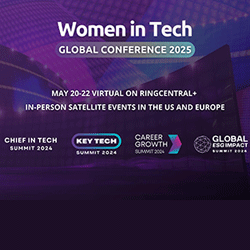
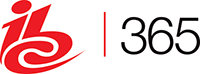





Sorry, the comment form is closed at this time.