IT Briefcase Exclusive Interview: Challenges and Best Practices for Migrating to Windows 10
April 19, 2019 No CommentsWith Windows 7 retiring in early 2020, organizations are beginning to feel the pressure to get migration projects completed. While Microsoft provides tools to automate each step of the process, many organizations, find the challenge isn’t in the upgrade of the operating system; it’s in the standardization of the user workspace once on Windows 10. A critical step in the migration process is ensuring all configuration settings, applications, printers, and security are set up in a way that balances IT’s need to ensure a protected work environment, with the users need to be able to work in that environment. Microsoft has taken great strides to provide the simplest of migrations, but some aspects of Windows 10 that are key to user productivity and system security, do not migrate in an automated fashion.
Jeremy Moskowitz, founder and CTO of PolicyPak Software, highlights the challenges and best practices for migrating to Windows 10.
- Q: With Windows 7 retiring in 2020, organizations are beginning to feel the pressure to get migration projects completed, can you explain the implications organizations face?
A: Microsoft will implement Windows 7 end of life in January 2020, meaning it will discontinue all support, including paid support; and all updates, including security updates. Most companies are well aware of this, however migrating to Windows 10 isn’t as easy as flipping a switch. Windows 10 has to be reasonably well planned.
- Q. Describe what goes into a Windows 10 Migration?
A: While Microsoft provides tools to automate each step of the process, many organizations, find the challenge isn’t in the upgrade of the operating system; it’s in the standardization of the user workspace once on Windows 10. Furthermore, it’s ensuring all those configuration settings, applications, printers, and security are all set up in a way that balances IT’s need to provide a protected work environment with the users’ need to be able to work in that environment.
There’s a lot that goes into an OS migration. Decisions around hardware, applications, timing, training, and more, all need to be considered as an organization plans out what will prove to be a very long migration project. Microsoft has taken great strides to provide the simplest of migrations, but some aspects of Windows 10 that are key to user productivity and system security, do not migrate in an automated fashion.
- Q. What are some of the limitations impacting migrations?
A. We all take for granted the fact that when we double click a document of some kind, the appropriate application automatically opens for us. But, the migration to Windows 10 doesn’t consistently address application’s file associations. Based on a survey we conducted, slightly over two-thirds of organizations regardless of size, have experienced some kind of file association issue during their migration. Another example is the Start Menu and Taskbar. The organization of a user’s Start Menu and Taskbar can be the difference between a productive and frustrated user. The customization possible with both can create a working environment that’s either remarkably helpful or completely confusing. So, getting this one right is important. Most organizations are concerned with populating the Start Menu & Taskbar with Office applications, a browser, and line-of-business applications.
- Q. Are there are security issues when migrating to Windows 10?
A. A focus of improvement in Windows 10, security plays a key role in ensuring the user remains productive, and the organization’s data protected. One aspect of security is the issue of whether to assign local admin rights to low-level users. Doing so takes some of the burden off of IT to perform certain supportive tasks. But it also increases the risk of successful external attack, giving attackers elevated permissions on an endpoint with which to establish persistence on your network. Providing only the permissions necessary for programs, processes, and users to conduct the functions they need to is just as critical when migrating to Windows 10.
- Q. How does PolicyPak work with organizations to ensure a more seamless migration?
A. PolicyPak simplifies Windows 10 implementations by extending and strengthening Group Policy and MDM. First, PolicyPak solves a number of well-known Windows 10 issues. For example, the Windows 10 start screen is difficult to customize and comes with distracting games like Candy Crush and Xbox by default. We’re providing organizations with a simple and elegant way to “hide” unwanted applications and tailor start screen and taskbar menus for each user’s job function. Furthermore, we’re helping organizations lower help desk tickets and increase productivity by simplifying file association management. For example, PDF files open in Microsoft Edge by default, but the majority of end users need PDFs to open in Adobe Acrobat Our solution maps the right application to the right file extension each and every time. Lastly, we help organizations better manage optional and classic Windows Features. This new component within the PolicyPak Suite provides IT administrators with more options when selecting Windows classic features or Windows 10 optional features. With Feature Manager for Windows, organizations can use Group Policy or MDM to add or remove any feature. We make selecting features, not installed by default, or selecting default features, less obtrusive and more customizable. With Feature Manager, PolicyPak automatically configures your Windows 10 desktops and Windows Servers with the features and optional features you want. You can browse through the features familiarly, selecting and deselecting the ones that best fit your needs. You can even specify to postpone rebooting in the case where you’re adding or removing a feature which requires a reboot.
Jeremy Moskowitz, Founder & CTO, former Microsoft Group Policy MVP
Jeremy Moskowitz founded PolicyPak Software after working with hundreds of customers with the same problem: they couldn’t manage their applications, browsers and operating systems using the technology they already utilized.
So, he designed a solution to work with administrators, and not replace what they already knew. He’s still busy providing ever-better and more tailored solutions to that basic problem through PolicyPak Software. Jeremy also founded GPanswers.com, a community portal for all things Group Policy. Jeremy holds a Computer Science degree from the University of Delaware, was one of the first MCSEs in the world, and was designated an MVP in Group Policy by Microsoft for over a decade.


 Inside the Briefcase
Inside the Briefcase







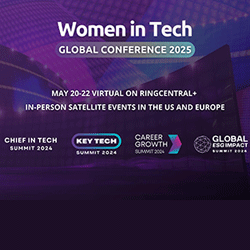
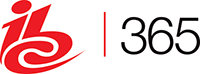





Sorry, the comment form is closed at this time.